Best Microsoft Office Course in Lahore, Pakistan
At IDEO College in Lahore, you can enroll in a comprehensive but best MS Office course that is specifically designed to provide students with the essential skills and knowledge needed to effectively utilize the best Microsoft Office suite of applications. Whether you are a beginner or have some prior experience, this course is tailored to accommodate individuals at all levels of proficiency.
Saturday and Sunday
6:00 pm to 08:00 pm
Duration: 2 months
Rs: 15,000/person
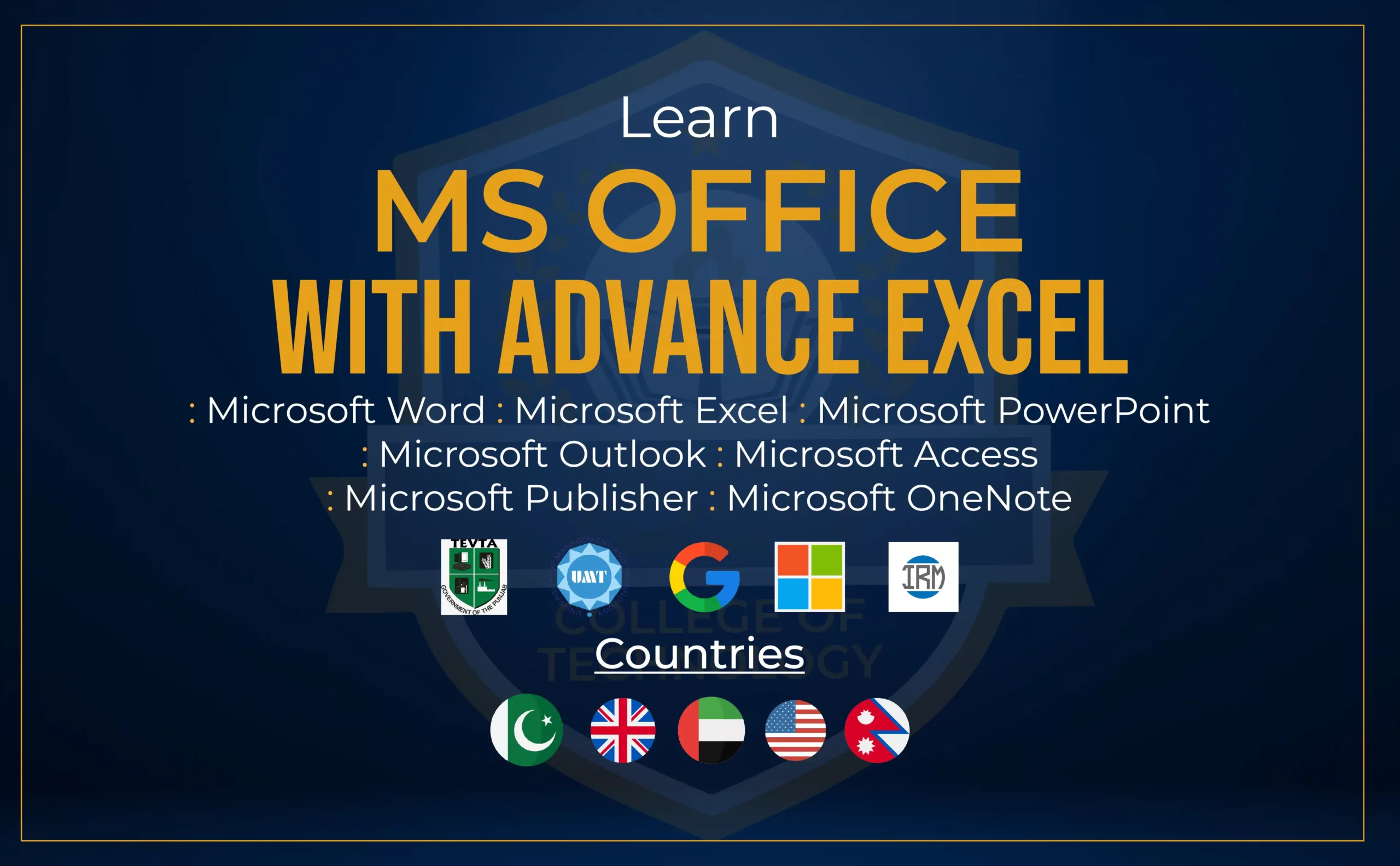
What’s included in the Best Microsoft Office Course in Lahore, Pakistan | IDEO College
Introduction of Best Microsoft Course in Lahore
Microsoft Office Excel, Word, and PowerPoint are essential tools for a company to manage accounts and present data in an effective manner. 87% of people across the globe use MS Office to perform their daily tasks effectively & efficiently. A person who has expertise in Microsoft Office can have growth in their career. More than 600,000 companies in the US alone use Microsoft Office in their office work. So join our best MS Office course in Lahore at Ideo College IT Training Institute Pakistan to become an expert in Microsoft Office on different platforms. And have growth in your career and enhance your performance.
Why this best MS Office Course in Lahore from Ideo College
- 87% of people use MS Office to manage accounts and present data
- The average salary of an expert in Microsoft Office is $49,000 per year
- More than 600,000 companies alone in the US use Microsoft Office in their work.
Scope of the (Microsoft Course in Lahore)
87% of people across the globe use MS Office to manage accounts and present data. About 600,000 companies in the US use Microsoft Office in their work. Microsoft Office expertise is essential in companies globally. Students can learn Microsoft Office as it is the most demanded tool in the market and it can help them create a professional CV & later in their careers. Professionals can get help in updating their portfolios and increasing their efficiency in work. Businessmen and Entrepreneurs can manage, present & share data effectively. Accountants can manage account data in a better way. People can also choose to become a freelancer by becoming an expert in Microsoft Office by selling data entry services.
Who Should Join (Best Microsoft Course in Lahore) & Why
Student – Learn the most demanded tools and create a strong CV
Professional – Upgrade your portfolio and have more opportunities
Businessman and Entrepreneur – To manage, present, and share data effectively
Accountant – To manage account and date
Freelancing – Offer MS Office services and earn more
Course Modules Microsoft Office
- Learning the basics of Word
- Understanding Documents
- Learning the art of Edit & Proofread Text
- Optimization of Text
- Organizing Columns and Tables of information
- Understanding & adding simple Graphic Elements
- Documents Analytics (Preview, Print, and Distribute)
- Diagram Creations
- Inserting charts & modifying
- Working on visual Elements
- Organizing Content
Objectives of (Microsoft Course in Lahore)
- To enhance the output of office employees
- Learn data editing
- Learning to proofread content
- Learning to enter data in tables
- Learning to insert charts
- The skill of arranging & optimizing data
- Working on Workbooks
- Managing accounts data
- Working on combining data in an Excel sheet
- Understanding the concept of Marcos
- Creating and inspiring slides
Ms Office Course in Lahore Pakistan
Course Outline Microsoft Office
- Learning the basics of Word
- Understanding the user interface
- Writing, editing text, and saving documents
- Creating a new document
- Entering text
- Saving the document
- Learning to save documents in a new folder
- Comparing & enhancing text with older versions
- Opening, Moving around, and closing
Understanding Documents
- Learning to View documents in different ways
- Understanding Switching between different views
- Working on non-printing characters
- Learning to Zoom the document
- Working on Switching different Word documents
- Learning to Arrange windows of open documents
- Working on rulers in the document window
- Exploring help feature
Learning the art of Edit & Proofread Text
- Optimizing the text
- Selecting and deleting text
- Drag & drop
- When to Cut, Copy and Paste
- Understanding Paste Options
- Undo & redo
- Understanding Office clipboard
- Working on Finding & replacing text
- Understanding find and replace
- Learning Navigation pane
- Working on Fine-tuning text
- Exploring Thesaurus
- Working on Mini-translator
- Learn spell Correction & grammatical errors
- Understanding Spell check
- Exploring AutoCorrect
- Understanding document statistics
- Inserting saved text
- Concept of Building Blocks
- Creation of building block
- Inserting one document into another
Optimization of Text
- Learn to format text quickly
- Optimizing Paragraph styles
- Understanding Character Styles
- Working on documents theme
- Understanding and switching different themes
- Selecting and saving a new theme
- Learning Manually to change the look of characters
- Optimizing font, font size & font color
- Bold, Italic, & Underline
- Exploring the Mini Toolbar
- Using Format Painter
- Understanding Font dialog box
- Highlighting Text
- Clear Formatting
- Changing the looks of paragraphs manually
- Learning to Indent in word
- First Line and hanging indents
- Understanding Paragraph Alignment
- Tabs set up
- line spacing adjustment
- Working on Paragraph spacing
- Concept of Borders and Shading
- Concept of Character formatting & case considerations
- Format changing/replacing
- lists creation & modification
- Importance of Bullets & Numbering
- Customizing bullets and numbering
- Sorting lists
- Formatting text as you type
Organizing Columns and Tables of information
- Entering information in columns
- Inserting columns
- Optimizing paragraphs
- Exploring Column options
- Tabbed lists creation
- Entering info in tables
- Working on Inserting a table
- Understanding to Insert & delete columns & rows
- Columns resizing
- Learning to merge cells
- Aligning table
- Conversion of text to table
- Performing calculations in tables
- Exploring different layout options
- Formatting tables
- Table style
- Formatting Manually
Understanding & adding simple Graphic Elements
- Learning & modifying ways to Insert pictures
- Inserting Pictures
- Resizing & cropping of pictures
- Learning about picture styles & picture corrections
- Understanding Artistic effects
- Working on ClipArt
- Changing a document background
- Learn to insert Building Blocks
- Working on Inserting a Cover Page
- Inserting Page Numbers
- Understanding Headers and Footers
- Text boxes drawing
- Adding Word Art
- Understanding ways to Insert Word Art into the document
- Wrap text around Word Art
- Concept of formatting the first letter of a paragraph
Documents Analytics (Preview, Print, and Distribute)
- Page layout preview and adjustment
- Orientation & Adjusting Page Size
- Setting up margins
- Monitoring what happens on each page
- Page breaks
- Section breaks
- Printing documents
- Preparing documents for electronic distribution
- Properties of document
- Inspection of document
Marking a final document
Diagram Creations
- Diagram creation and positioning
- Use of the text pane
- Learning to Insert shapes into a diagram
- Promoting and demoting shapes in a diagram
- Exploring a diagram’s layout, colors, and shapes
- Use picture diagrams to show photographs
Inserting charts & modifying
- Learning to Insert a Chart in a Document
- Chart customization & saving it as a template
- Working on plotting Excel data in a chart
- Chart Formatting
- Changing chart types
- Working on-axis, titles, and labels
Working on visual Elements
- Text and graphic watermarks addition
- Inserting a symbol
- Building an equation and adding it to the equation gallery
- Drawing of shapes & manipulation
- Insert a screen clipping
Organizing Content
- Reorganize a document but adjust its outline
- Arranging multiple pictures
- Insert and format nested tables
- Document Creation for another platform
- Save files in different formats
- Creating and modifying web documents
- Create and publish blog posts
Basics of Microsoft Excel
Workbook set up
- Workbook creation
- Understanding the terminologies of Excel
- Exploring Excel Environment
- Quick Access Toolbar Customizing
- Creating a New Workbook
- Entering Data into Workbook
- Saving a workbook
- Open a workbook
- Zoom
- Insert a new worksheet
- Renaming a new worksheet
- Changing the tab color of the worksheet
- Rearranging the order of worksheets
- Move or Copy the Worksheet
- Hide/Unhide Worksheet
- Switch Windows
- Modifying Workbooks and Worksheets
- Changing column widths and row
- heights
- Insert Columns/Rows
- Delete Columns/ Rows
- Hide/Unhide columns or rows
- Insert Cells
- Moving Data by dragging
- Customizing Excel
- Arranging multiple workbook windows
- Customizing the ribbon
- Minimizing the Ribbon
Working on Data & understanding Excel tables
- Learning to enter data
- Understanding Copy, Cut, and Paste functions
- Working on Pick from the drop-down list
- Finding and replacing data
- Spell Check
- Thesaurus
- Defining an Excel Table
- Format as table
- Table Design
- Basic Formulas
- How to create a basic formula
- Operators
- Copy Formula down
- Absolute cell reference
- Basic Functions
- What is the difference between
formulas and functions - Insert a function
- AutoSum, sum, min, max, and average
Working on the Appearance of the Workbook
- Cell formats
- Changing Font, Font size & Font Colour
- Borders
- Bold, Italic, and Underline
- Format Numbers as percentage, currency, and general
- Insert a picture
- Picture Styles, remove background, picture effects
- Insert Background
Learning to print
- Inserting Headers & Footer
Preview Print - Understanding the Page Setup
- Page break preview
- Print active worksheets
- Print entire workbook
- Print Selection
- Print titles
- Set Print Area
- Centre data on page
Inserting charts & modifying
- Learning to Insert a chart in a document
- Chart customization & saving it as a template
- Working on plotting Excel data in a chart
- Chart Formatting
- Changing chart types
- Working on-axis, titles, and labels
Working on visual Elements
- Text and graphic watermarks addition
- Inserting a symbol
- Building an equation and adding it to the equation gallery
- Drawing of shapes & manipulation
- Insert a screen clipping
- Organizing Content
- Reorganize a document but adjust its outline
- Arranging multiple pictures
- Insert and format nested tables
Document Creation for another platform
- Save files in different formats
- Creating and modifying web documents
- Create and publish blog posts
Basics of Microsoft Excel
- Workbook set up
- Workbook creation
- Understanding the terminologies of Excel
- Exploring Excel Environment
- Quick Access Toolbar Customizing
- Creating a New Workbook
- Entering Data into Workbook
- Saving a workbook
- Open a workbook
- Zoom
- Insert a new worksheet
- Renaming a new worksheet
- Changing the tab color of the worksheet
- Rearranging the order of worksheets
- Move or Copy the Worksheet
- Hide/Unhide Worksheet
- Switch Windows
- Modifying Workbooks and Worksheets
- Changing column widths and row
- heights
- Insert Columns/Rows
- Delete Columns/ Rows
- Hide/Unhide columns or rows
- Insert Cells
- Moving Data by dragging
- Customizing Excel
- Arranging multiple workbook windows
- Customizing the ribbon
- Minimizing the Ribbon
Working on Data & understanding Excel tables
- Learning to enter data
- Understanding Copy, Cut, and Paste functions
- Working on Pick from the drop-down list
- Finding and replacing data
- Spell Check
- Thesaurus
- Defining an Excel Table
- Format as table
- Table Design
- Basic Formulas
- How to create a basic formula
- Operators
- Copy Formula down
- Absolute cell reference
- Basic Functions
- What is the difference between
- formulas and functions
- Insert a function
- AutoSum, sum, min, max, and average
Working on the Appearance of the Workbook
- Cell formats
- Changing Font, Font size & Font Colour Borders
- Bold, Italic, and Underline
- Format Numbers as percentage, currency, and general
- Insert a picture
- Picture Styles, remove background, picture effects
- Insert Background
Learning to print
- Inserting Headers & Footer
- Preview Print
- Understanding the Page Setup
- Page break preview
- Print active worksheets
- Print entire workbook
- Print Selection
- Print titles
- Set Print Area
- Centre data on page
Best Microsoft Excel Course
Calculations of data
- Using Named Ranges to Name groups of data
- Using Formulas for Calculation of Values
- Understanding specific conditions & summarizing data
- Using If Function
- Audit of Formula
- Adding a watch Window
- Tracing Formula Errors
- Tracing Precedents and Dependent cells
Working on the Appearance of the Workbook
- Defining of Styles
- Working on numbers so they can be read easily
- Transposing of data
- Merging of cells & working on cell orientation
- Making changes to data according to its value
- Focusing on specific data by using filters
- Inserting Filters
- Sort A to Z using Filters
- Number Filters
- Clear Filters
- Advanced Filtering (Criteria Range)
- Summarizing worksheets with hidden
- and filtered rows (subtotal and
- aggregate functions)
- Data Validation
Data reorder & Summary
- Sort Data
- Custom Lists
- Organizing data into levels using subtotals
- Creating an outline
- Lookup Functions
Data validation
- Learning to validate data in Excel
- Finding & selecting cells for data validation rules
- Restrict data entry
- Developing a dynamic data validation list
- Working on data validation techniques
- Prospective validation
- Retrospective validation.
- Concurrent validation
Combining Data from Multiple Sources
- Excel’s Built-in Templates use
- Use templates of workbooks for other workbooks
- Linking of data in other workbooks
- Consolidating data
- Saving workbooks as a workspace
- Comments in cells and workbooks
- Viewing Comments in a Worksheet
- Adding and Removing comments
- Adding comments to a workbook
- Password protects a worksheet and workbook
- Unlock cells and protect part of a worksheet
- Track Changes
- Mark a workbook as the final
Macros
- Understanding and exploring macros
- Steps of running macros
- Absolute versus Relative References
- Effective Range Selection
- The Importance of the Cursor’s Position Using Data Tables
- Deleting Empty Rows at the End of a Worksheet
- Functions with Dynamic Ranges
- Using Hyperlinks
- Writing Macros that Work on Variable File Names
- Importing a Text File
Basics of Microsoft PowerPoint
Learning & Exploring PowerPoint
- Understanding the user interface
- Learning to create & save presentations
- Comparing the old version with the new versions
- Performing a different operation on presentations
- Working on presentations in different ways
Learning to work on Slides
- Creating and deleting slides
- Creating slides for written content
- Understanding Slide Libraries
- Presenting presentations as outlines
- Learning division of presentations
- Rearrangement of slides into sections
Optimizing Slide content
- Entering text
- Text boxes Addition
- Working on default font for text boxes
- Text Editing
- Understanding Clipboard
- Text correction while typing
- Spell checking and choosing the best words
- Research information
- Find and Replace text and fonts
Slides Formatting
- Learning to Apply Themes
- Working on different theme colors and fonts
- Working on different Slide background
- Changing placeholder look.
- Working on alignment, spacing, size, and look of the text
Visual Enhancements Addition
- Inserting Picture & ClipArt images
- Learning to Insert Diagrams
- Understanding Graphic formats
- Conversion of bullets into a diagram
- Adding charts
- Adding shapes
- Connecting shapes
- Adding transitions
Reviewing Presentation before delivery
- Final check of presentation before delivery
- Previewing and Printing Presentation
- Adding references and handouts
- Enhanced Handouts
- Finalizing Presentation
- Setting up a presenter view
- Delivering a presentation
Course Outline Freelancing Course
- Introduction to Freelancing
- Difference between job and freelancing
- Benefits of Freelancing
- Lifestyle of a Freelancer
- Challenges of Freelancing
- Future of freelancing
How to start freelancing
- How to Identify Your Master Skill
- 10 tips for picking your area of work
- How to find the most trending freelancing projects or services
- How to find a platform to start
- Why start freelancing with fiverr.com
- Why start freelancing with upwork.com
- Why start freelancing with 99design.com
- Why start freelancing with freelancer.com
- What are the payment methods available in Pakistan
Using Fiverr as a freelancing platform
Introduction to Fiverr
- How Fiverr works for freelancers (sellers)
- How Fiverr works for clients (buyers)
- Types of skills that are most demanded
- How to find your niche for Fiverr?
- The Advantages & Disadvantages of Fiverr
Profile creation and management
- How to make an outstanding profile on Fiverr
- How to write a bio
- How to do research on the competition
- Which skill do you need to add to on profile
- Adding your education
- Adding your experience and projects in a professional way
- Connecting Fiverr to other social media platforms for more reach
- How to set up a payment method
- What are the options available for payment in Pakistan
- How to get more views on your gigs
- Using a mobile application to maintain your response rate
Creating your winning gig
- Why people should buy it
- Planning for value to the client
- Create a gig on Fiverr
- How to write the title that attracts an audience
- How to design a thumbnail for Fiverr (Canva)
- Writing description and details of your gig
- How to add value-added services
Getting clients (a lot of them)
- How to get reviews of your clients
- How to Get Promoted to a Level 1 Seller on Fiverr
- Fiverr Rank System
- Fiverr Platform Rules
- Payment system
- How to maintain your rating
- How to communicate in a professional manner on Fiverr
Address
Office # 01, 3rd Floor Arfa Software Technology Park, Lahore
Faisal Town Branch: Building 291 Block C Faisal Town lahore
Address
Office # 03, 3rd Floor Arfa Software Technology Park, Lahore
Faisal Town Branch: Building 291 Block C Faisal Town lahore
Phone
Call
03008642269
03035555130
923035555138
Follow Us
info@ideocollege.com
